Action Style is a style of facepack in which the players are shown in-action during matches.
This megapack is focused on the most popular players around the world featuring more than 29,000 player and staff faces. So, if you’re looking for a beautiful facepack for Football Manager 2026 then this might be the right choice.
Installing a pack of player faces allows you to substitute the shadow faces that come by default with the game. They are commonly seen in the player profile area aswell in other screens. Clearly makes the gaming experience much more real and beautiful.
Above you can see how it looks in-game.
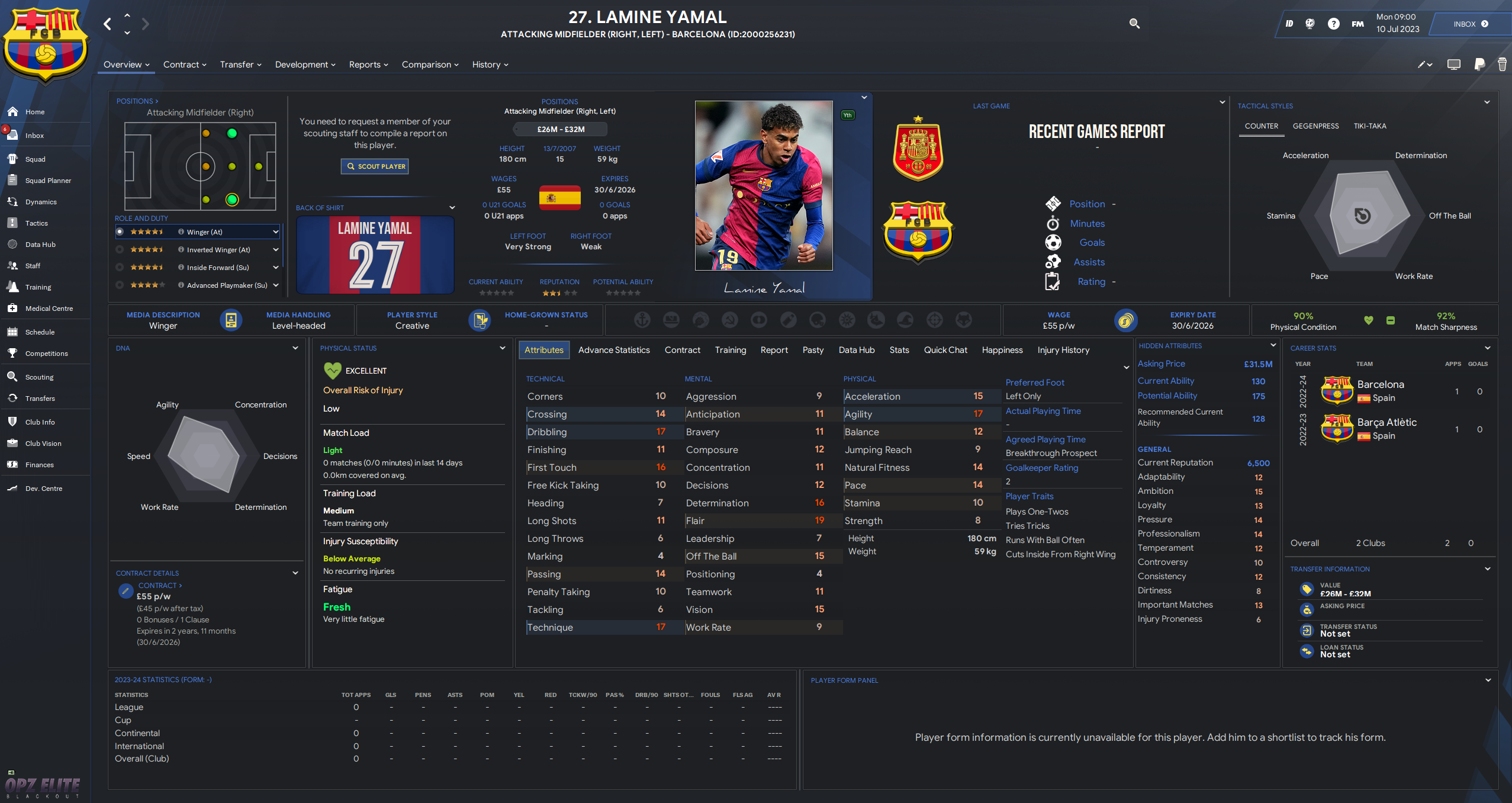
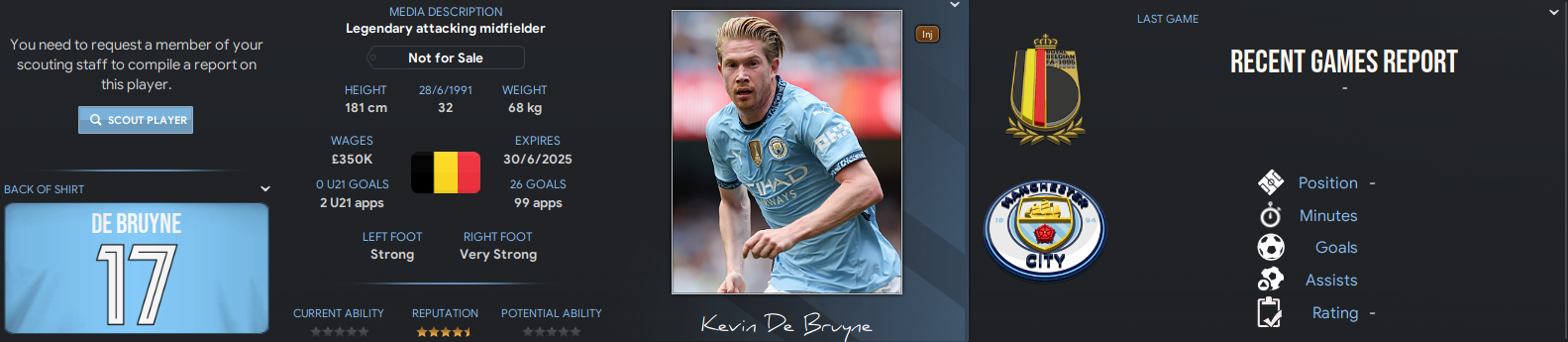
This facepack works perfectly with older versions of Football Manager.
Download: Part 1 | Part 2 | Part 3 | Part 4 | Part 5 | Part 6 | Part 7
Special notes: The links provided may include ads in order to keep this site online. These links and files are virus-free, however, you should always have a good antivirus installed on your computer. Avast is free and recommended by us.
How to install player faces in Football Manager 2026 or previous versions
Above you can find the instructions details for Windows or Mac users. Follow in detail each step and you will be able to install it correctly.
- First you need to download all seven parts of this megapack.
- Windows users should go to Documents\Sports Interactive\Football Manager 20xx\graphics and create this folder graphics. Mac users should go to /Users/<yourname>/Library/Application Support/Sports Interactive/Football Manager 202*/ for this Click on the Finder button, then click on Go on the top bar, and after that click on Alt on your keyboard and it will appear the Library, go to that directory and create the graphics folder.
- Then you should have a program that unrar or unzip compressed files. For this you have Winrar for Windows, or Keka for Mac.
- Left click above the first part and then right click and select the option Winrar, select Extrat files… and extract to the following directory: Documents\Sports Interactive\Football Manager 20xx\graphics , Mac users should extract to /Users/<yourname>/Library/Application Support/Sports Interactive/Football Manager 202*/graphics
- To speed up the extract process avoid using any apps during this process, otherwise it will take more time.
- Now open FM 2026 or your Football Manager version that you’re using, and go to Preferences. Click on Advanced, then on Interface and untick “Use caching to decrease page loading times”. Then tick the following option: “Reload skin when confirming changes in Preferences.
- Click the button Reload Skin and wait some seconds.
- Now its time to check if the profile pictures were updated, so go to some player profile and check if it appears.
- If you have problems installing, just say in the comments above.
Frequently asked questions
Can this facepack for FM 2026 slow down my game?
No. Facepacks doesn’t slow down notably the game, maybe it slows down a bit when you start FM 2026 during the initial loading screen.
To improve this, and after installing the pack correctly, you can enable again the option “Use caching to decrease page loading times” and click on Confirm button.
How to correctly uninstall these facepacks if I don’t like them?
You just need to navigate to Documents\Sports Interactive\Football Manager 20xx\graphics (Windows), or /Library/Application Support/Sports Interactive/Football Manager 202*/graphics (Mac) and delete the folder facepacks or more exactly the pack that features these faces. Automatically they will disappear in-game.

